Viewing or Editing Business Terms
You can view business term details and its properties on the View Business Term tab. On the Business Terms Summary page, click a business term.
The View Business Term tab opens.
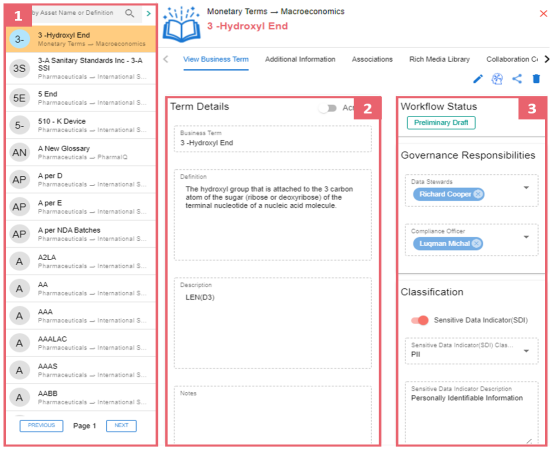
|
UI Section |
Function |
|
1-Business Term List |
Use this pane to browse through the list of business terms. |
|
2-Term Details |
Use this section to view or edit business term details. |
|
3-Other Properties |
Use this section to view or edit the following business term properties:
|
Editing Business Terms
To edit a business term, follow these steps:
- On the View Business Term tab, click
 .
. - Use the following options:
- Term Details
- Use this section to edit business term's details, such as its definition and description. For description of fields on this section, refer to the Creating Business Terms topic.

- Governance Responsibilities
- Use this section to edit governance responsibilities assignment. It displays roles groups based on the roles and users assigned to a business term catalog. To edit governance responsibilities, click a role group and add or remove users. For example, in the following image Richard Cooper is added to the Data Stewards role group.

For more information on assigning roles and users to a catalog, refer to the Updating Data Governance Assignments topic.
- Classification
- Use this section to edit the SDI classification of a business term. For description of fields on this section, refer to the Creating Business Terms topic.
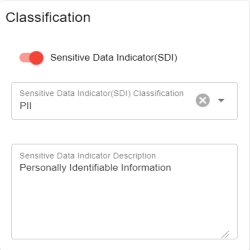
- Miscellaneous
- Use this section to associate enterprise tags with business terms. Click Tags and select an existing tag or enter a tag name to create one on the fly.
- For example, in the following image, a tag, "In situ", is created and assigned to a business term.

- Business Term Image Uploader
- Use this option to upload an image corresponding to a business term.

- To upload an image, click
 and, then browse and select the image.
and, then browse and select the image.
|
|
|
Copyright © 2021 erwin, Inc. All rights reserved. Copyright © 2021 Quest Software Inc. All rights reserved. All trademarks, trade names, service marks, and logos referenced herein belong to their respective companies. |